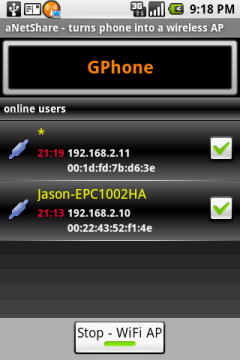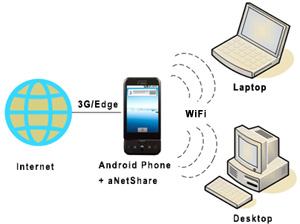| |
aNetShare - turns your Android phone into a wireless access point |
| |
|
 |
 |
| |
 Features
Features |
| |
 |
|
 |
 |
 |
Click here
to download aNetShare free of charge. |
 |
 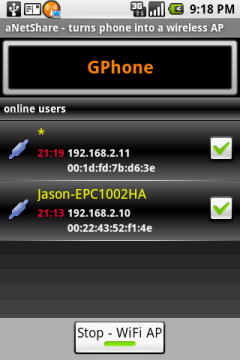 |
 |
|
 |
 |
|
 |
- Tether your cell phone Internet (3G/Edge) connection to PCs.
- Enable you to block unwanted guest connections.
- Notify you if new client is connecting.
- Enable you to change SSID (wireless network name).
- Show the input/output network traffic for total and each client.
- Show the client name, used time, IP and MAC address.
- Auto setting for best connection speed and quality.
- Auto install the latest tether package, or you can use your current
tether package.
- Auto turn off the WiFi option on starting, and turn it on after stop.
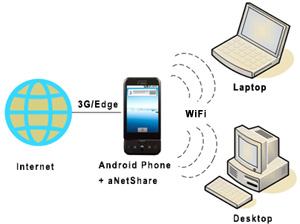
|
| |
|
| |
 Supported OSs & Requirements
Supported OSs & Requirements |
| |
- Android Development phone or rooted Android phone (T-Mobile
G1)
To use this application, you must have ROOT/SUPER user (Development
or rooted phone) access on your phone.
To verify whether you have the root/super user access, please download
the "Terminal Emulator" application from Android Market. Execute
this application and then input su command. If there are any
errors, it means that you don't have the ROOT/SUPER permission. For
how to get the root/super permission for your phone, please visit one
of the following URLs
|
| |
|
| |
 Support us by making a donation
Support us by making a donation |
| |
aNetShare is freeware and will always remain free. However, if
you want to support the development of aNetShare, you are welcome
to make a donation via PayPal (you don't need a PayPal account to make
the donation). Please click here
to make a donation.
|
| |
|
| |
 User's Manual
User's Manual |
| |
| Before
you start aNetShare |
|
DISCLAIMER: Use this application at your own
risk. We are not responsible for any damage that may result from using
this application, rooting your phone, or anything else which this site
may suggest. Using this type of application may or may not be allowed
by your cell phone provider, check you agreement(s) and contract(s) with
your cell phone provider before using this application.
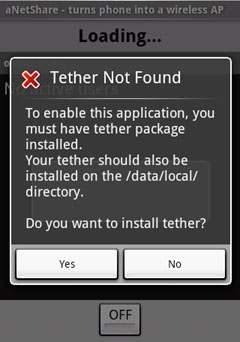 |
- aNetShare will automatically detect if the tether package
is installed. If you already had the tether package installed,
please be sure that the tether package is installed on the
/data/local/ directory. If the tether package is
not found, a question box will be shown.
|
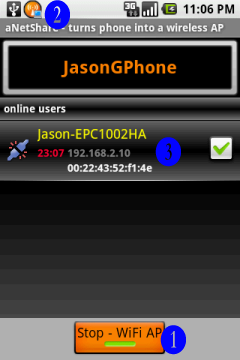 |
- You need to tap this button to start the WiFi access point so
that people can tether your cell phone Internet (3G/Edge) connection
to their PCs. Tap this button again will stop the WiFi access
point.
- To connect to your phone from PC, please be sure the ad-hoc
(computer-to-computer) networks is enabled on your windows.
- On Widows, please follow start > settings
> network connections > wireless network
connection > properties > wireless networks
> advanced, and make sure the Any Available
Network option is selected.
- From your PC, right-click the wireless network icon in the
lower right corner of your screen, and then click View Available
Wireless Networks. You should see an ad-hoc network access
point called GPhone, connect to this network likes you did for
connecting to a regular wireless access point.
- You may notice your battery drain faster after starting it,
you had better plug the
charge cradle with your phone to ensure that it won't run out
of the battery power.
- The SSID (wireless network name) name of your phone is "GPhone"
by default. You can change it from the Settings function.
- If the WiFi of your phone is on, this application will turn
it off when you tap the "Start WiFi AP" button.
- If the WiFi access point is running, this notification icon
will be shown on the status bar.
- As your or other PC(s) connect, you will see them come up on
the online users list. The notification icon will also be changed.
You can see the name of connected PC, IP and MAC address from
the list.
|
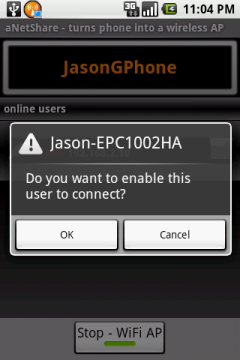 |
- By default, all client connections are blocked. That means guest
cannot use your Internet connection without your permission. To
share phone Internet connection for a client, please tap the client
from the online users list, and then tap OK for enabling the connection.
Tap the client again will disable the Internet sharing for the
client.
|
| |
|
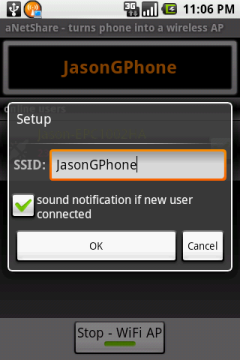 |
- Tap the Settings menu item to change settings of this application.
- SSID: change the SSID name. If you change the name
when WiFi AP is running, you need to restart (tap the Stop
WiFi AP button, then tap Start WiFi AP button) WiFi AP to
take effect.
- A SSID is the name of a wireless network. SSIDs are
case sensitive text strings. The SSID is a sequence of
alphanumeric characters (letters or numbers). SSIDs have
a maximum length of 32 characters.
- Sound notification if new user connected: If a new
client connects to your cell phone, aNetShare will
notify you automatically. You can turn off this option if
you don't want the notification ringtone.
- Monitor network traffic: If this option is on, aNetShare
will show you the total input/output network traffic in bytes,
and also show you the traffic for each client.
|
| |
|
|
| |
|
| |
 Release
Note Release
Note |
| |
- 2.30 - released on Mar. 26, 2009 Download
 show input/output network traffic in bytes
for total and each client. show input/output network traffic in bytes
for total and each client. fixed some minor
problems. fixed some minor
problems.
- 2.20 - released on Mar. 22, 2009
 auto use DNSs that provided by your ISP auto use DNSs that provided by your ISP also support UDP and ICMP (enable for
ping command) connection types also support UDP and ICMP (enable for
ping command) connection types show wifi access point run time, and the
used time for each client show wifi access point run time, and the
used time for each client fixed the problem
of no drop connection for blocked client immediately fixed the problem
of no drop connection for blocked client immediately
- 2.10 - released on Mar. 16, 2009
 enable you to change SSID name enable you to change SSID name block/unblock clients block/unblock clients new designed UI new designed UI support Android
Development phone support Android
Development phone fixed some minor
bugs fixed some minor
bugs
- 2.00 - released on Mar. 10, 2009
 first release. first release.
|
| |
|
| |
 Q&A
Q&A |
| |
- I have started WiFi AP and my PC is connecting to phone without
any problems, but I still failed to connect to the Internet from the
PC.
- Please first power off the phone and then turn it on. After the
phone is on, please try aNetShare again.
- Can I turn on the Wi-Fi (Settings > Wireless controls > Wi-Fi)
option when aNetShare is running?
- No, you cannot turn on the Wi-Fi option when aNetShare is running.
aNetShare will automatically turn off the Wi-Fi when you start the
WiFi AP function, and turn it on after you stop the WiFi AP. You
cannot enable the Wi-Fi option during aNetShare is running.
- The WiFi AP works but it does not work any more after minutes
- Some applications will use Wi-Fi functions in the background.
It results in aNetShare failed to work again. As far as we know,
these applications are listed as follow. Please don't run these
applications when aNetShare is running, or you had better to uninstall
these applications until they fix this issue.
|
| |
|
| |
 Licensing
Licensing |
| |
This application uses iptables and dnsmasq
which are both distributed by the GNU General Public License. iptables
was mostly written by the netfilter core team and is distributed under
version 3 of the GNU General Public License. dnsmasq was written by Simon
Kelley and is distributed under version 2 of the GNU General Public License.
- Download the source of iptables from here
- Download the source of dnsmasq from here
|
| |
|
| |
 Appendix
Appendix |
| |
To get the latest version, please visit http://android.a0soft.com. If you find any incorrect information,
please also e-mail your problems to aNetShare@gmail.com. |
| |
|
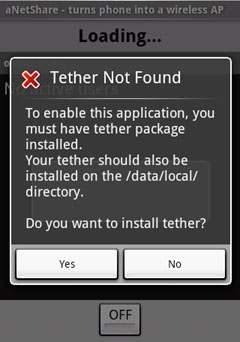
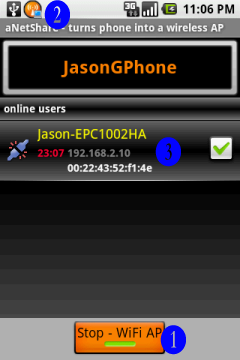
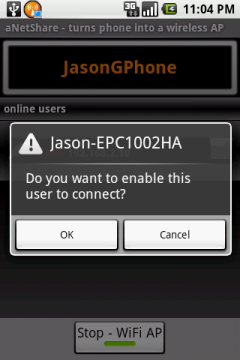
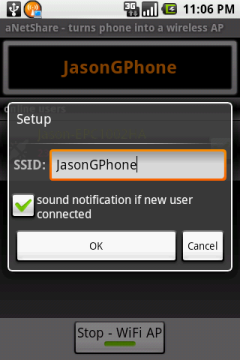
 show input/output network traffic in bytes
for total and each client.
show input/output network traffic in bytes
for total and each client. fixed some minor
problems.
fixed some minor
problems.  auto use DNSs that provided by your ISP
auto use DNSs that provided by your ISP also support UDP and ICMP (enable for
ping command) connection types
also support UDP and ICMP (enable for
ping command) connection types show wifi access point run time, and the
used time for each client
show wifi access point run time, and the
used time for each client fixed the problem
of no drop connection for blocked client immediately
fixed the problem
of no drop connection for blocked client immediately enable you to change SSID name
enable you to change SSID name block/unblock clients
block/unblock clients new designed UI
new designed UI support Android
Development phone
support Android
Development phone fixed some minor
bugs
fixed some minor
bugs first release.
first release.